How to amend your bank card through CIB Mobile Banking or Internet Service
First Bank

If you are a Commercial International Bank customer using Internet Banking or Mobile Banking App and wish to add any modification to your card associated with your smart wallet.
First Bank reveals the steps to follow as follows:
1. Log into your Internet or Mobile Banking account.
2. Click on the “Requests” tab.
3. Select “Manage Smart Wallet”.
4. Choose “Amend an Existing Wallet” from the application type.
5. Enter the mobile number registered to your wallet.
6. Select the desired amendment (Add a card/remove a card/replace a card).
7. Enter your National ID number.
8. Choose the type of CIB card you want to link to the wallet.
9. Enter the CIB card number, expiration date, and card name.
10. Click “Submit”.
11. Click “Confirm” once the confirmation message appears.
You can choose up to two CIB cards to link to your CIB Smart Wallet.